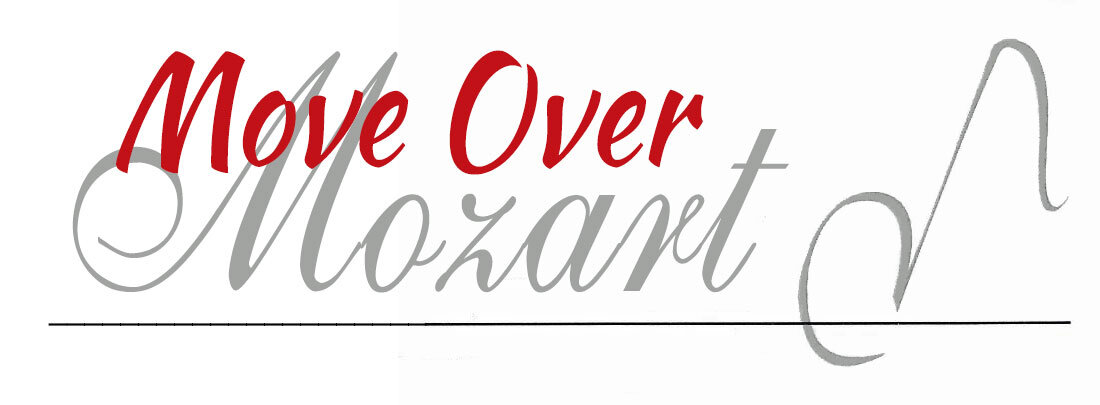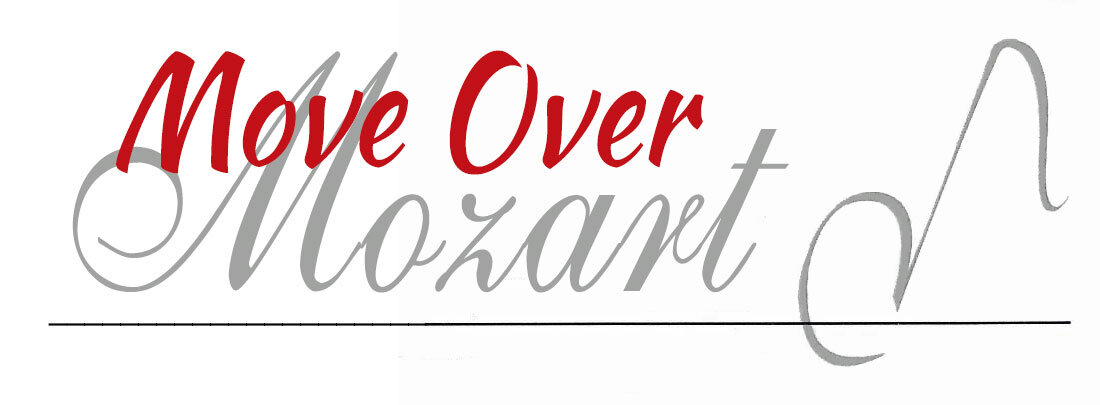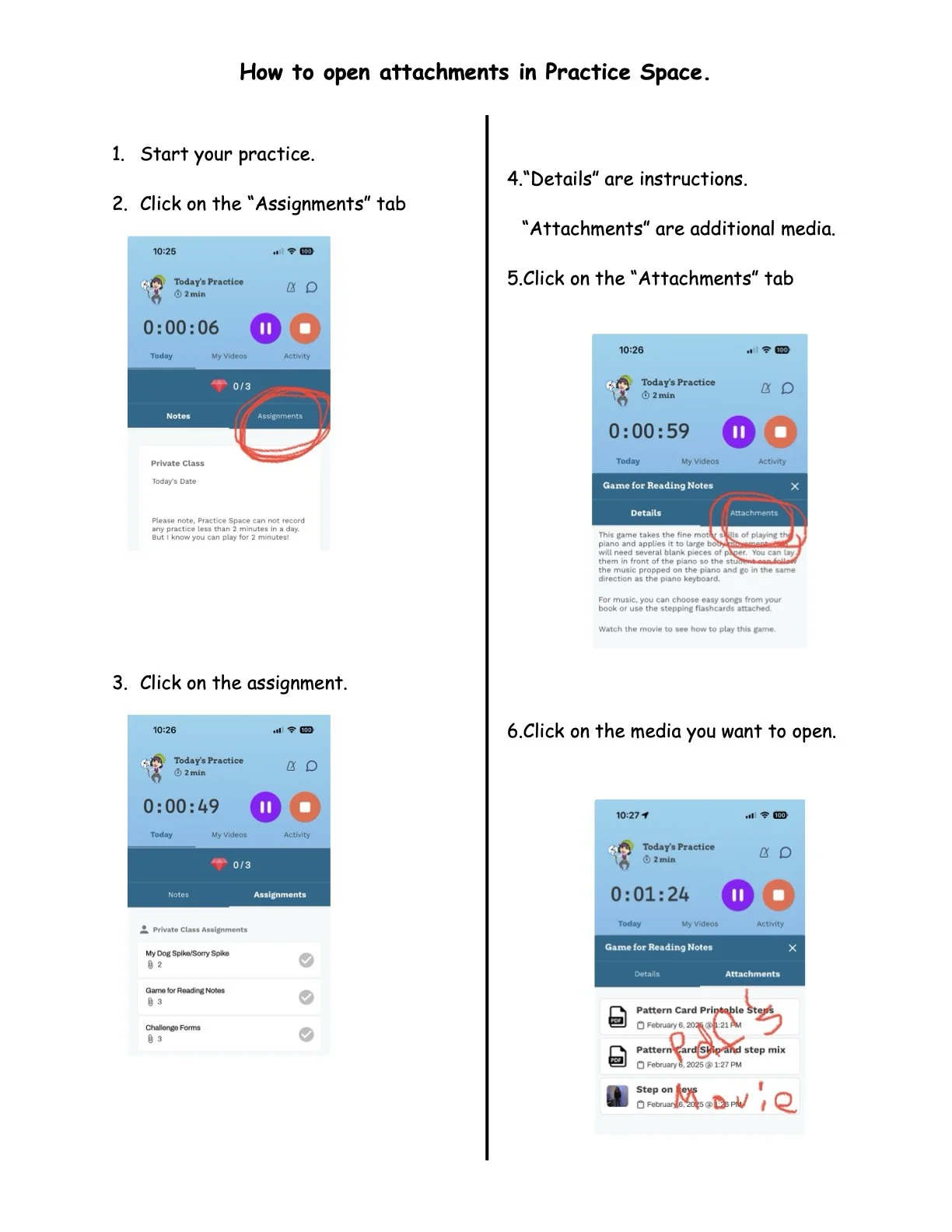Having Fun With Practice Space - Mozart’s Memo - Volume 76
Our Holiday Recital is during the week of December 8 - 12, 2025. Emails with exact times have been sent. Every child will perform. Join us in person or online. Contact Miss Pam for more details.
Feature Article - Having Fun With Practice Space
By Pamela Cornell, Director
Practice Space is a fantastic free tool that we use with our piano classes. It helps keep track of songs, earn rewards, and stay connected with your teacher. However, we have discovered that some families do not know how to access some of its greatest features. If you have not explored everything it can do, here is a quick and easy guide to get started. Let’s give you and your child a more positive and productive experience.
Getting Started
Once your account is ready, send your teacher a quick, “hello.”
Tap the little text bubbles in the top right corner.
Click on your teacher’s name.
Type your message and press send.
That simple hello lets your teacher know you are all set up and ready to go. After that, assignments and notes can be updated for you. Typically, assignments will be updated within 24 hours after their lesson.
Earning Points and Gem
This is where the magic happens.
Tap the green “Play” button to begin your practice.
You will see tabs for “Notes” and “Assignments.”
Notes include fun challenges that can earn brag tags.
Assignments show what to practice this week.
Click an assignment to see how to practice it. You will find videos, worksheets or other media in the Attachments tab. Many assignments are personalized just for your child.
When an assignment is finished, tap the check mark to complete it. Each completed assignment earns additional gems. Once everything is checked off, you have finished that practice session and will earn points for meeting or exceeding your practice time goal. How many points can you get in a day?
Adding a Video
If you are really proud of how a song sounds, or if something feels tricky, it is a good time to share a video with your teacher.
During your practice time, click the “My Videos” tab.
Tap “Add Video” and then “Record”.
When your video is finished, give it a title and check the box to share with your teacher.
If you share it, only you and your teacher can see these videos. Otherwise, your videos are only for you. Videos are a great way to share your best moments and to ask for help when needed.
Scoring on the Leader Board
Want to see how your points compares to everyone else? Click on your points to see the leaderboard. Only the first names of students enrolled in Move Over Mozart will show. How close to the top are you? The leaderboard resets every Sunday so everyone has a chance to get to the top of the leaderboard. Points are based on meeting your goal practice time. Every bit of practice counts. If you find yourself at the top, take a screen shot and send it to your teacher. We would love to celebrate with you!
Personalizing the App
You can use your gems to change your avatar or background. On your phone, click on the little avatar in the home screen to see your avatar and background. Go to the shop to see different avatars and backgrounds available. There are new choices every month so there is always something fun to discover! Use your gems to purchase your favorites.
You can also add your picture and change your screen name in your profile settings.
Click the 3 lines in the bottom right corner.
Choose “profile” to change your picture or screen name.
Click “statistics” or “inventory” to see previous accomplishments.
Take a few minutes tonight to explore the app with your child. Send a quick hello to their teacher, check out the assignments, and see which avatar or background they want to try first. Most importantly, have fun!
If your child is not yet taking lessons, Crescendo Kids Online is a wonderful way to start. Lessons are designed to be simple, easy, and convenient while keeping every child excited to learn.
To learn more or enroll, visit https://www.moveovermozart.net/crescendo-kids-online
Your Comments And Questions
We want to hear from you! What questions do you have? What do you like best about this memo? How has our online lessons benefitted your child? Please leave your questions and comments below or email Pam directly at misspam@moveovermozart.net